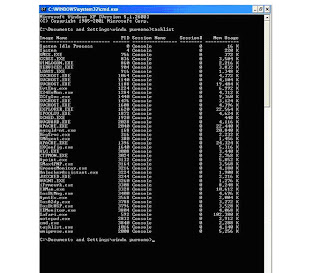Rabu, 12 Januari 2011
Block IP Address Dengan Menggunakan htaccess
Jika anda mempunyai website dan ingin mengeblok IP Address tertentu agar IP Address tersebut tidak bisa mengakses website anda, anda cukup membuat file dengan nama .htaccess yang di letakkan pada direktori utama website anda.
caranya adalah sebagai berikut :
1. Buat file dengan nama .htaccess dan isi file tersebut dengan salah satu script di bawah ini :
Untuk melakukan block pada satu IP Address
order allow,deny
deny from 127.0.0.1
allow from all
Untuk melakukan block Multiple IP Address
order allow,deny
deny from 127.0.0.1
deny from 127.0.0.2
deny from 127.0.0.3
allow from all
Untuk melakukan block pada range IP Address 127.0.0.0 sampai 127.0.0.255
deny from 127.0.0
Untuk melakukan block menurut hostname IP Address
deny from isp_name.com
*. Ganti contoh IP Address di atas dengan IP Address yang anda inginkan.
2. Setelah itu simpan dan letakkan pada direktori utama website anda.
Untuk mengembalikan seperti semula anda tinggal menghapus script tersebut atau menghapus file .htaccess anda.
Cara Kerja Virus Komputer Menurut Jenisnya
Virus merupakan suatu program komputer yang memiliki kemampuan untuk merusak file atau merusak sistem komputer.
Virus memiliki berbagai jenis dan mempunyai cara kerja yang berbeda-beda,
Berikut Jenis-jenis virus dan cara kerja masing-masing virus :
1. Virus File
Virus ini mempunyai cara kerja yaitu menginfeksi aplikasi atau dokumen yang ada dalam komputer anda.
Saat aplikasi yang terinfeksi tersebut dijalankan, maka virus ini akan menyebar dengan cara menginfeksi semua file atau dokumen yang diakses oleh aplikasi tersebut.
2. Virus Boot Sector
Virus ini mempunyai cara kerja yaitu menginfeksi boot sector harddisk (boot sector merupakan sebuah daerah dalam hardisk yang pertama kali diakses saat komputer dihidupkan).
Jika virus boot sector ini aktif, pengguna tidak akan bisa membooting komputernya secara normal.
3. Virus E-mail
Virus ini mempunyai cara kerja yaitu menyebar melalui e-mail (biasanya dalam bentuk file lampiran/attachment).
Virus memiliki ciri khusus berupa ekstensi .scr, .exe, .pif, atau .bat.
Apabila Virus ini aktif, maka dia akan mengirimkan dirinya sendiri ke berbagai alamat e-mail yang terdapat dalam buku alamat pengguna.
4. Virus Multipartite
Virus ini mempunyai cara kerja yaitu menginfeksi file-file komputer sekaligus boot sector pada harddisk.
Virus jenis ini akan menimbulkan banyak masalah karena menyebabkan kerusakan yang fatal.
5. Virus Polimorfis
Virus ini mempunyai cara kerja yang unik yaitu virus ini dapat mengubah kode dirinya (berganti wujud) saat menyebarkan diri ke komputer lain
Virus jenis lebih sulit dideteksi karena mempunyai sifat seperti itu..
6. Virus Siluman (stealth virus)
Virus ini mempunyai cara kerja yaitu dia mampu Menyembunyikan dirinya dengan cara membuat sebuah file yang terinfeksi seolah-olah file tersebut tidak terinfeksi.
7. Virus Makro
Virus ini mempunyai cara kerja yaitu menginfeksi Aplikasi Microsoft Office, seperti Word dan Excel.
Biasanya Dokumen yang terinfeksi oleh Virus Makro akan memodifikasi perintah yang ada di Microsoft Office seperti perintah “Save” untuk menyebarkan dirinya saat perintah tersebut dijalankan.
Meningkatkan Kemampuan Firefox 3.0
Disini saya mencoba berbagi tips dan pengaturan tambahan untuk meningkatkan kemampuan firefox 3.0 anda.
- Aktifkan browser Firefox-3.0 Anda dan ketikkan perintah “about:config” (tanpa tanda kutip), di address barnya.
- Anda akan dibawa ke halaman konfigurasi Firefox-3.0. Kalau ada peringatan untuk hati-hati mengubah pengaturan pada halaman tersebut, klik yes atau ok saja.
- Pada filter search bar di halaman konfigurasi, ketikkan “network.http.pipelining”. Pastikan valuenya sudah diset dengan nilai “true”. Jika masih “false”, klik ganda untuk menjadikannya “true”.
- Kembali ke filter search bar, ketikkan “network.http.pipelining.maxrequests”. Double klik pada opsi ini dan rubah nilainya (value) menjadi 8.
- Kembali ke filter search bar, ketikkan “network.http.proxy.pipelining”, double klik untuk merubah valuenya menjadi ‘true’.
- Kembali ke filter search bar, ketikkan “network.dns.disableIPv6″. Double klik untuk merubah nilainya menjadi ‘true’.
- Klik kanan di halaman konfigurasi tersebut dimanapun terserah, pilih new –>boolean. Ketikkan “content.interrupt.parsing”pada popup windows yang muncul kemudian klik OK. Ketika prompt untuk pilihan muncul, pilih ‘true’.
- Kembali klik kanan halaman konfigurasi, pilih new –> integer. Ketikkan “content.max.tokenizing.time”. Pada prompt value yang muncul masukkan nilai 2250000.
- Kembali klik kanan halaman konfigurasi, pilih new –> integer. Ketikkan “content.notify.interval”. Masukkan nilai 750000 pada prompt value yang muncul.
- Kembali klik kanan halaman konfigurasi, pilih new –> boolean. Ketikkan “content.notify.ontimer”. Pilih ‘true’ untuk isian prompt value yang muncul.
- Kembali klik kanan halaman konfigurasi, pilih new –> integer. Ketikkan “content.notify.backoffcount”. Pada prompt value yang muncul isikan value ‘5′.
- Kembali klik kanan halaman konfigurasi, pilih new –> integer. Ketikkan “content.switch.threshold”. Isikan nilai 750000 pada prompt integer value yang muncul.
- Terakhir, kembali klik kanan pada halaman konfigurasi, pilih new –>integer. Ketikkan “nglayout.initialpaint.delay”. Isikan nilai ‘0′ pada prompt isian nilai yang muncul.
Mencegah perintah Shut Down
Setting berikut akan mencegah seseorang untuk mematikan komputer Anda. Hal ini berguna jika misalnya Anda meninggalkan komputer untuk beberapa saat dan Anda khawatir ada orang lain yang akan men-Shut Down komputer Anda.
Ikutilah langkah berikut.
Klik Start*Run, ketikkan regedit lalu tekan Enter.
Key: HKEY_CURRENT_USER\Software\Microsoft\Windows \CurrentVersion\Policies\Explorer
Value Name: NoClose
Data Type : REG_DWORD
Data: (0 = shutdown enabled, 1 = shutdown disabled)
Menggunakan Google dengan Javascript
Google merupakan search engine No.1 di dunia, karena itu kita sering sekali menggunakan Google untuk mencari suatu info, artikel maupun untuk mencari suatu file seperti mencari file Lagu, Film, Gambar maupun Ebook.
Dengan memanfaatkan javascript, kita pun bisa melakukan pencarian file Lagu, Film, Gambar maupun Ebook di Google dengan sangat mudah.
Caranya copy script di bawah ini dan paste di browser anda lalu tekan enter, setelah itu masukkan keyword yang anda inginkan lalu klik OK, maka secara otomatis Google akan melakukan pencarian seperti yang anda inginkan.
Javascript untuk mencari file Lagu :
javascript:Finderonly='';if(!Finderonly){void(Finderonly=prompt('Masukan Nama Artis atau Judul Lagu yang ingin anda cari:',''))};if(Finderonly)location.href='http://www.google.com/ie?q=intitle%3A%22index+of%22+%22last+modified%22+%22parent+directory%22+(mp3|mp4|ogg|wma) '+escape(Finderonly)+' -html+-htm&num=100&hl=en&lr=&ie=UTF-8&oe=UTF-8&safe=active&sa=N'Javascript untuk mencari file Film :
javascript:Finderonly='';if(!Finderonly){void(Finderonly=prompt('Masukan Judul Film yang ingin anda cari:',''))};if(Finderonly)location.href='http://www.google.com/ie?q=intitle%3A%22index+of%22+%22last+modified%22+%22parent+directory%22+(wmv|avi|mpg|mpeg|3gp) '+escape(Finderonly)+' -html+-htm&num=100&hl=en&lr=&ie=UTF-8&oe=UTF-8&safe=active&sa=N'Javascript untuk mencari file Gambar :
javascript:Finderonly='';if(!Finderonly){void(Finderonly=prompt('Masukan Nama Gambar yang ingin anda cari:',''))};if(Finderonly)location.href='http://www.google.com/ie?q=intitle%3A%22index+of%22+%22last+modified%22+%22parent+directory%22+(jpg|gif|jpeg|bmp) '+escape(Finderonly)+' -html+-htm&num=100&hl=en&lr=&ie=UTF-8&oe=UTF-8&safe=active&sa=N'Javascript untuk mencari file Ebook :
javascript:Finderonly='';if(!Finderonly){void(Finderonly=prompt('Masukan Judul Ebook yang ingin anda cari:',''))};if(Finderonly)location.href='http://www.google.com/ie?q=intitle%3A%22index+of%22+%22last+modified%22+%22parent+directory%22+(pdf) '+escape(Finderonly)+' -html+-htm&num=100&hl=en&lr=&ie=UTF-8&oe=UTF-8&safe=active&sa=N'
Tips download Dengan RapidShare
Tips download file yang di request (melalui FREE ACCOUNT) tanpa perlu menunggu counter time habis.
Memang sedikit mengesalkan kalau kita menggunakan FREE access
Download yang di sediakan gratis oleh RapidShare, ada dua hal yang
paling mengesalkan yaitu:
1. Menunggu proses counter time selesai (rata-rata 80 seconds).
2. Limit download yang terbatas untuk free access download.
Oke, sedikit tips yang mudah-mudahan bermanfaat dan tidak membuat
rekan semua menunggu terlalu lama hanya untuk download file yang di
inginkan. Semua tips yang saya berikan adalah dengan menggunakan free
access download dan sedikit client scripting.
TIPS 1:
BYPASS COUNTER TIME RAPIDSHARE
a. Gunakan browser FIREFOX
b. Klik/paste URL file yang akan di download di RapidShare di browser Anda.
c. Setelah itu Anda akan di minta untuk memilih “Premium” atau “Free” download.
d. Klik “Free” download dan tunggu hingga RapidShare menampilkan counter timer-nya
e. Tanpa perlu menunggu counter timer selesai, bersihkan Address
Bar di Firefox dan ganti URL dengan sedikit simple kode javascript.
javascript:alert(c=0)
f. Setelah Anda ketikan script di atas di address bar lalu tekan
ENTER dan alert message box akan muncul di browser Anda, jangan panik,
tekan OK dan selamat karena counter timer di browser Anda sudah tidak
ada dan RapidShare langsung memberikan link dowload dari file yang
ingin Anda download.
g. Pilih lokasi download yang akan di gunakan (contoh:
Cogent-network/Level(3)-network) dan ketik kode verifikasi, setelah itu
tekan tombol “Download”.
h. Kalau setelah Anda tekan tombol download kemudian ada warning
message box, cukup tekan OK dan tekan tombol “back” di browser lalu
pilih network lainnya dan tekan kembali tombol “Download”.
TIPS2:
MENGATASI LIMIT DOWNLOAD RAPIDSHARE
a. Jika Anda memiliki IP internet lebih dari 1, Anda bisa gunakan IP tersebut bergantian
b. Jika IP Internet Anda adalah dynamic/DHCP dan lease time-nya
dinamis, untuk pemakai OS Windows, dari command prompt langsung
lakukan flush DNS dan request IP internet baru dengan IP config.
ipconfig /flushdns
ipconfig /release
ipconfig /renew
Linux:
dhcpcd ppp0 <— sesuaikan dengan device internet Anda.
atau
dhclient ppp0
atau
pump -i ppp0
Sekali lagi sesuaikan dengan device Internet Anda.
c. Cara yang paling populer adalah dengan menggunakan free list proxy, caranya cari dengan uncle GOOGLE.
Gunakan keyword: “:8080″ + “:3128″
Dan silahkan di cek satu-satu sampai pegel masukin proxy list.
Hack mIrc Commands
Anda mungkin sering chatting di mIRC, tapi belum tahu apa saja seh command-command
yang ada di mIRC
Berikut daftar command-command yang ada di mIRC :
ChanServ
1. Register Channel = /cs register (#channel) (password) (desikripsi)
2. Identify Channel = /cs identify (#channel) (password)
3. Successor = /cs set (#channel) successor (nickname)
4. Drop Channel = /cs drop (#channel)
5. Ganti Pass Channel = /cs set (#channel) passwd (password lama) (password
baru)
6. Lupa Pass Channel = /cs sendpass (#channel) (email)
7. Founder Baru (Identify #Channel Dulu) = /cs set (#channel) founder
8. Mailblock = /cs set (#channel) mailblock (on/off)
9. Private = /cs set (#channel) private (on/off)
10. Set Description = /cs set (#channel) desc (deskripsinya)
11. Set Topic = /cs set (#channel) topik (topiknya)
12. Set URL = /cs set (#channel) url (alamat url-nya)
13. Set Mlock = /cs set (#channel) mlock (tulis modenya)
14. Set Restrict = /cs set (#channel) restrict (on/off)
15. Set KeepTopic = /cs set (#channel) keeptopic (on/off)
16. Set TopikLock = /cs set (#channel) topikclock (off/sop/founder)
17. Set Memo Channel = /cs set (#channel) memo (none/aop/sop/founder)
18. Set OP-Guard = /cs set (#channel) opguard (on/off)
19. Add/Del Sop = /cs sop (#channel) (add/del) (nick)
20. Add/Del Aop = /cs aop (#channel) (add/del) (nick)
21. Lihat List Op = /cs (aop/sop) (#channel) list
22. Akick Nick = /cs akick (#channel) (add/del) (Nick!*@*)
23. Akick Ident = /cs akick (#channel) (add/del) (*!ident@*)
24. Akick IP Address = /cs akick (#channel) (add/del) (*!*@IP Addressnya)
25. Akick List = /cs akick (#channel) list
26. Op List = /cs (sop/aop) (#channel) list
27. Lihat Akses = /cs why (#channel) (nick)
28. Unban = /cs unban (#channel) (nick)
29. Invite = /cs invite (#channel) (nick)
30. Info = /cs info (#channel)
31. Access Channel = /cs access (#channel) (nick op)
32. Count = /cs count (#channel)
NickServ :
1. Register Nick = /ns register (password) (email)
2. Identify Nick = /ns identify (password)
3. Ganti Pass = /ns set passwd (password lama) (password baru)
4. Enforce = /ns set enforce (on/off)
5. Kill Ghost = /ns ghost (nick) (password)
6. Kill = /ns set kill (on/off)
7. Recover = /ns recover (nick) (password)
8. Release = /ns release (nick) (password)
9. Drop = /ns drop (nick)
10. No Op = /ns set noop (on/off)
11. No Memo = /ns set nomemo (on/off)
12. Info = /ns info (nickname)
13. URL = /ns set url (http:// )
14. Ganti Email = /ns set email (password) (emailnya)
15. Showemail = /ns set showemail (on/off)
16. MailBlock = /ns set mailblock (on/off)
MemoServ :
1. Send Nick = /ms send (nickname) (pesan)
2. Send OP = /ms send (#channel) (pesan)
3. Send SOP = /ms sendsop (#channel) (pesan)
4. Lihat Memo = /ms list
5. Baca Memo = /ms read (no. list memo)
6. Hapus Memo = /ms del (no. list memo)
7. Hapus Semua = /ms del all
Perintah Dasar mIRC :
1. Ganti nick = /nick (nick baru)
2. Notice = /notice (nick) (pesan)
3. Masuk Channel = /join (#channel)
4. Keluar Channel = /part (#channel)
5. Keluar IRC = /quit (pesan)
6. Ganti Server = /server (nama server)
7. Private = /query (nick)
8. Invite = /invite (nick) (#channel)
9. Mode I = /mode (nick) +I
10. Ignore = /ignore (nick)
11. Action = /me (pesan)
12. Whois = /whois (nick)
13. Away = /away (pesan)
14. Balik Away = /away
15. Ping = /ping (nick)
16. Bersihkan layar = /clear
Perintah Standar Untuk OP Channel :
/kick (#channel) (nick) = kick user
/topik (#channel) (topiknya) = mengganti topik channel
/kick (#channel) (nick) (alasan) = kick user dengan alasan
/mode (#channel) +b *!*@IPnya = Band IP user, missal /mode #channel +b *!*@125.123.19.*
/mode (#channel) +b nick!*@* = Ban nick user, missal /mode #channel +b nick!*@*
/mode (#channel) +o (nick) = memberikan Op pada user
/mode (#channel) +v (nick) = memberikan voice pada user
/mode (#channel) -o (nick) = menurunkan user agar tidak Op lagi
/mode (#channel) -v (nick) = mengambil voice user
/mode (#channel) +/- ntispklRrmc = set mode channel
/channel = melihat mode dan ban list channel.
CMD for Linux
Command-Command Dasar Untuk Linux
Sistem Operasi Linux semakin digunakan oleh banyak orang karena sifatnya yang open source.
Namun Sistem operasi ini tidak dapat terlepas dari yang namanya command dan console.
Berikut command-command dasar Linux yang perlu untuk dipelajari agar kita dapat menggunakan Linux dengan baik.
cat
Contoh : $ cat namafile
Fungsi : Menampilkan isi dari sebuah file di layar.
cd
Fungsi : Digunakan untuk berpindah direktori seperti fungsi cd dalam windows.
chmod
Contoh : $ chmod 777 namafile/nama direktori
Fungsi : Digunakan untuk menambah dan mengurangi ijin pemakai untuk mengakses file atau direktori.
chown
Fungsi : Digunakan mengganti owner dari suatu file atau direktori.
cp
Contoh : $ cp <namafile1> <namafile2>
Untuk menyalin file atau copy. Misalnya untuk menyalin file1 menjadi file2.
find
Contoh : $ find . -name *.doc -print
Fungsi : Untuk mencari letak sebuah file.
grep
Contoh : $ grep <teks> <file>
Fungsi : Digunakan untuk mencari file-file yang mengandung teks dengan kriteria yang telah Anda tentukan
gzip
Contoh : $ gzip <namafile>
Fungsi : Digunakan untuk mengkompresi sebuah file
kill
Contoh : $ kill <sinyal> <pid>
Fungsi : Digunakan untuk menghentikan proses yang sedang berjalan.
ls
Fungsi : Digunakan untuk menampilkan isi dari sebuah direktori seperti command dir dalam windows.
lsmod
Fungsi : Digunakan untuk melihat modul-modul yang ada
rmmod
Fungsi : Digunakan untuk menghapus modul-modul yang ada
mkdir
Contoh : $ mkdir <data>
Fungsi : Digunakan untuk Membuat direktori baru seperti command md di DOS.
mv
Fungsi : Digunakan untuk memindahkan file dari satu lokasi ke lokasi yang lain.
pwd
Fungsi : Digunakan untuk menampilkan nama direktori dimana anda saat itu sedang berada.
passwd
Fungsi : Digunakan untuk mengganti password root.
ps aux
Fungsi : Digunakan untuk melihat proses-proses yang sedang berjalan.
rm
Fungsi : Digunakan untuk menghapus file, tetapi secara default command rm tidak menghapus direktori.
rmdir
Fungsi : Digunakan untuk menghapus direktori kosong.
rpm
Fungsi : Digunakan untuk menginstall file rpm
su
Fungsi : Digunakan untuk login sementara sebagai user lain.
start
Fungsi : Sebuah perintah untuk menjalankan servis.
stop
Fungsi : Sebuah perintah untuk menghentikan servis.
shutdown
Fungsi : Sebuah perintah untuk mematikan sistem.
tar
Contoh : $ tar <aksi> <option> <file atau direktori>
Fungsi : Menyimpan dan mengekstrak file dari media seperti tape drive atau hard disk.
unzip
Contoh : $ unzip <namafile>
Fungsi : Digunakan untuk mengekstrak atau menguraikan file yang dikompres dengan zip.
who
Fungsi : Digunakan untuk menampilkan siapa saja yang sedang login.
Download Top 20 Hacking Tools
These are Top 20 Hacking Tools, the list is exhaustive, this are a few to name.
Nessus
The “Nessus” Project aims to provide to the internet community a free, powerful, up-to-date and easy to use remote security scanner for Linux, BSD, Solaris, and other flavors of Unix.
Ethereal
Ethereal is a free network protocol analyzer for Unix and Windows. Ethereal has several powerful features, including a rich display filter language and the ability to view the reconstructed stream of a TCP session.
Snort
Snort is an open source network intrusion detection system, capable of performing real-time traffic analysis and packet logging on IP networks.
Netcat
Netcat has been dubbed the network swiss army knife. It is a simple Unix utility which reads and writes data across network connections, using TCP or UDP protocol
TCPdump
TCPdump is the most used network sniffer/analyzer for UNIX. TCPTrace analyzes the dump file format generated by TCPdump and other applications.
Hping
Hping is a command-line oriented TCP/IP packet assembler/analyzer, kind of like the “ping” program (but with a lot of extensions).
DNSiff
DNSiff is a collection of tools for network auditing and penetration testing. dsniff, filesnarf, mailsnarf, msgsnarf, urlsnarf, and webspy passively monitor a network for interesting data (passwords, e-mail, files, etc.).
GFI LANguard
GFI LANguard Network Security Scanner (N.S.S.) automatically scans your entire network, IP by IP, and plays the devil’s advocate alerting you to security vulnerabilities.
Ettercap
>Ettercap is a multipurpose sniffer/interceptor/logger for switched LAN. It supports active and passive dissection of many protocols (even ciphered ones)and includes many feature for network and host analysis.
Nikto
Nikto is an Open Source (GPL) web server scanner which performs comprehensive tests against web servers for multiple items, including over 2500 potentially dangerous files/CGIs, versions on over 375 servers, and version specific problems on over 230 servers.
John the Ripper
John the Ripper is a fast password cracker, currently available for many flavors of Unix.
OpenSSH
OpenSSH is a FREE version of the SSH protocol suite of network connectivity tools, which encrypts all traffic (including passwords) to effectively eliminate eavesdropping, connection hijacking, and other network-level attacks.
TripWire
Tripwire is a tool that can be used for data and program integrity assurance.
Kismet
Kismet is an 802.11 wireless network sniffer - this is different from a normal network sniffer (such as Ethereal or tcpdump) because it separates and identifies different wireless networks in the area.
NetFilter
NetFilter and iptables are the framework inside the Linux 2.4.x kernel which enables packet filtering, network address translation (NAT) and other packetmangling.
IP Filter
IP Filter is a software package that can be used to provide network address translation (NAT) or firewall services.
pf
OpenBSD Packet Filter
fport
fport identifys all open TCP/IP and UDP ports and maps them to the owning application.
SAINT
SAINT network vulnerability assessment scanner detects vulnerabilities in your network’s security before they can be exploited.
OpenPGP
OpenPGP is a non-proprietary protocol for encrypting email using public key cryptography. It is based on PGP as originally developed by Phil Zimmermann.
Cara mematikan programe lewat CMD
Kita biasanya menggunakan Task Manager untuk menghentikan suatu proses. Ada cara lain yang bisa dicoba untuk menghentikan proses yaitu dengan menggunakan command prompt:
1. Buka Command prompt, start > run > “cmd”
2. ketik tasklist > enter 3. cari nama proses yang ingin dihentikan dan PID nya.
- misal anda ingin menghentikan CMD maka ketik: tskil 4040 > enter.
Cheat SimCity 3000 Unlimited Game PC
Cheat mode:
Press [Ctrl] + [Alt] + [Shift] + C while in the simulator. A prompt box with a flashing cursor will appear in the top left corner of the screen. Type one of the following codes and press [Enter] to activate the corresponding cheat function.
Press [Ctrl] + [Alt] + [Shift] + C while in the simulator. A prompt box with a flashing cursor will appear in the top left corner of the screen. Type one of the following codes and press [Enter] to activate the corresponding cheat function.
| Effect | Code |
| $250,000 donation offer from Vinnie | call cousin vinnie |
| All items are free | i am weak |
| Change the sea to fresh water | salt off |
| Change the sea to salt water | salt on |
| Construction costs set to $0 | i am weak |
| Create flock of seagulls | the birds |
| Load grayscale picture as terrain | load terrain |
| Lowers the terrain by one | terrain one down |
| Lowers the terrain by ten | terrain ten down |
| Raises the terrain by one | terrain one up |
| Raises the terrain by ten | terrain ten up |
| Reduced pollution and traffic | traffic lights |
| Set "Disaster" to "UFO" for unlimited UFOs | ufo swarm |
| Set "Disaster" to "Locust" for unlimited locusts | locust swarm |
| "Sorry, Money Doesn't Grow On Broccoli" message | broccoli |
| "Aha! We Have A Real Pro Here! Try BROCCOLI" message | porntipsguzzardo |
| "Da Da Da Da Da Da Da Da Da BAT-man!" message | bat |
| "If You Build It, They Will Come" message | scurk |
| "The Llama Is A Quadruped" message | llama |
| "Duo Ragazzi's Easter Egg Palace: Old World Charm In A Post Modern Setting" message | easter egg |
| "If You Lived Here, You'd Be A Sim" message | sim |
| "Dozens Of Hidden News Ticker Reveals; Sims Encouraged To Collect Them All And Amaze Friends" message | help |
| "What Will He Think Of Next?" message | will wright |
| "Investment Tip: Buy Low, Sell High" message | erts |
| "Not Just Sports Games Anymore" message | electronic arts |
| "<city name> Picayune: The Finest In Scrolling Entertainment" message | ticker |
| "Money Does NOT Grow On Trees, Study Concludes" message | money |
| "Keep Trying And Maybe You'll Figure It Out" message | simcity |
| Display indicated text in news ticker | simon says <text> |
| "Greetings Mayor, Your Sims Salute You" message | hello |
| "Mayor <mayor name> brings <city name> To News Ticker Highlight" message | mayor |
| "Mayor Suspected Of Attempting Embezzlement; Ends In Failure" message | sc3k |
| "Secret Number Combination Causes Announcement In News Ticker" message | 1234 |
| "Did you know that MAXIS spelled backwards is SIX AM?" message | maxis |
| "MOREMONEY Not Cheat Code, Research Concludes" message | moremoney |
| "Mayor Under Investigation For Possible Embezzlement" message | advisor |
| "FUND Not A Cheat Code, Do Not Type MOREMONEY, It Is Not A Cheat Code Either" message | fund |
| All extra rewards | pay tribute to your king |
| All power plants | power to the masses |
| All water plants | water in the desert |
| Description of City Hall set to "Miles and Miles of Red Tape"; date set to the year 1900 | i love red tape |
| High tech industries | nerdz rool |
| | |
| Recycling plant, waste to energy incinerator and normal incinerator | garbage in, garbage out |
| Stops advice | stop forcing advice |
| Mortimer will say the indicated phrase | force mortimer to say <phrase> |
| Moe will say the indicated phrase | force moe to say <phrase> |
| Constance will say the indicated phrase | force constance to say <phrase> |
| Marla will say the indicated phrase | force maria to say <phrase> |
| Randall will say the indicated phrase | force randall to say <phrase> |
| Gus will say the indicated phrase | force gus to say <phrase> |
| Karen will say the indicated phrase | force karen to say <phrase> |
| The petitioners will say the indicated phrase | force petitioners to say <phrase> |
| If you have connections to your neighbors, they will start trying to make deals | let's make a deal |
Cheat Rise of Middle Empire Game PC
Cheat mode
Press [Ctrl] + [Alt] + C to display the console window, then enter one of the following case-sensitive codes to enabled the corresponding cheat function. Note: Some codes will require earlier versions of the game to function.| Effect | Code |
| 5,000 more Delians | Delian Treasury |
| All buildings in city are inauspicious | Bad Wallpaper |
| All elite houses in city get 100 bronzeware and lacquerware | WaresForElite |
| All elite houses in city get 100 ceramics | CeramicsForElite |
| All elite houses in city get 100 hemp | HempForElite |
| All elite houses in city get 100 silk | SilkForElite |
| All elite houses in city get 100 tea | TeaForElite |
| Cause drought | Great Heat |
| Cause earthquake | Shake Shake |
| Cause flood | Glub Glub |
| Elite house evolves without required entertainment | FunForElite |
| Eventually win mission | I Win Again |
| Get various resources | Gimme Goods |
| Hero in city changes to giant lizard | Lizardman |
| Ignore desirability values in housing evolution | IgnoreDesire |
| Kill all units | Black death |
| Kill enemy units | Kill Enemy Units |
| Kill loan units | Kill Loan Units |
| One house is infected | Chinese Flu |
| Spawn one bandit in city | SpawnBandit |
| Spawn one mugger in city | SpawnMugger |
| Tax collectors resemble Uncle Sam | Uncle Sam |
| Everything is faster | TimeBandits |
| 5,000 Delians | Shutime |
| Unknown | Dump Timing |
| Unknown | Framerate |
| Unknown | Jumble Town |
| Unknown | Reset Timing |
| Unknown | SoundFrags |
| Unknown | Toggle Alpha |
Recover the Password using DreamPackPL
Steps to Hack into a Windows XP Computer without changing password:
- Get physical access to the machine. Remember that it must have a CD or DVD drive.
- Download DreamPackPL http://www.d–b.webpark.pl/dreampackpl_en.htm
- Unzip the downloaded dreampackpl_iso.zip and you’ll get dreampackpl.ISO.
- Use any burning program that can burn ISO images.
- After you have the disk, boot from the CD or DVD drive. You will see Windows 2000 Setup and it will load some files.
- Press “R” to install DreamPackPL.
- Press “C” to install DreamPackPL by using the recovery console.
- Select the Windows installation that is currently on the computer (Normally is “1? if you only have one Windows installed)
- Backup your original sfcfiles.dll by typing: “ren C:\Windows\System32\sfcfiles.dll sfcfiles.lld” (without quotes)
- Copy the hacked file from CD to system32 folder. Type: “copy D:\i386\pinball.ex_ C:\Windows\System32\sfcfiles.dll” (without quotes and assuming your CD drive is D:)
- Type “exit”, take out disk and reboot.
- In the password field, type “dreamon” (without quotes) and DreamPack menu will appear.
- Click the top graphic on the DreamPack menu and you will get a menu popup.
- Go to commands and enable the options and enable the god command.
- Type “god” in the password field to get in Windows.
Note: If you are running any kind of Anti-Virus Tool it will give you a prompt saying that it is a Virus since they have already labelled this tool as a Hack-Tool. A Hack-Tool is NOT a virus. The DreamPackPL helps you bypassthe Windows Login screen and it is not destructive.
Thanks for the steps from Giftson
Hack Speed Uttorent more fast download
Have you ever wondered why your direct downloading gives you more speed than your torrents? Do you want to know how to increase the downloading speed? The default settings of any torrent client will always gives you slow downloads because your client doesn’t know which type of connection you have. Every torrent client needs to be tweaked so as to increase the download speed. Today we will show you how to increase your torrent’s speed without using any any complex software, you’ll see the difference in downloading speed.
Here we are using utorrent v1.8 as an exemplary client with a 256k connection. We won’t waste more time, lets start changing the settings.
Connections Pane:
Change Your Network Settings
In Connections pane, Under “Port used for incoming connections”, enter any port number. It is best to use a port number above 10000. Mine is 17590 as shown in the pic.
Randomize Port Each Time Utorrent Start
This option randomizes the port each time utorrent starts, which is highly unnecessary, UNCHECK it.
Enable UPnP Port Mapping And NAT-PMP Port Mapping
If you are manually forwarding your port than keep it UNCHECKED, but if you dont know what port forwarding is or you’re not forwarding the port manually than CHECK it.
Add Utorrent To Windows Firewall Exceptions
UNCHECK it if your windows firewall is disabled, try disabling the Windows firewall whenever using torrents, because Windows firewall literally hates torrents, it won’t allow to increase the speed ever.
Bandwidth Pane:
Global Maximum Number of Connections
This option lets you “the number of connections made to your torrent”, it should not be set too low and not too high either, if you’ll set it too low, the torrent wont be able to connect with seeds and peers, if you set it too high it will cause too much bandwidth wastage. For 256K connection 130 is optimal. for other connections you can calculate it by this formula: upload speed x 80%
Maximum Number of connected peers per torrent
70 (for 256k) is optimal for other connections use this formula: upload speed * 1.3
Number of upload slots per torrent
Optimal setting for 256k connection is 3. To calculate your settings, try this formula: 1 + (upload speed / 6)
Use additional upload slots if upload speed <90%
it should be CHECKED.
Maximum Number Of Download Speed
It may sound interesting not to limit your download speed, but it greatly affects the downloading if set to unlimited. To calculate this setting use:
download speed * 90%
BitTorrent Pane:
Enable DHT Network
Its highly recommended to CHECK this option, it highly improves the speed.
Protocol Encryption
It is recommended to either select FORCED or ENABLE for this option, This can help increase speed in many ISPs.
Enable DHT for new torrents
CHECK it.
Enable Peer Exchange
CHECK it.
Ask Tracker For Scrape Information
CHECK it.
Enable Local Peer Discovery
CHECK it.
Limit Local Peer Bandwidth
UNCHECK it.
Advanced Pane:
Net.max_Halfopen
The default setting in Windows XP for maximum connections is 8 which is not optimal enough for torrents to connect to seeds and peers. The best way to increase the number of half open connections is to increase the value for 8 to 50 to 60, too high or too low will decrease the download speed drastically. We will have to apply a patch too to increase the default value (in Windows XP SP2 only), you can apply the patch from here, this patch will increase the half open connections on OS level.
NOTE: Windows update sometimes revert this setting back to default one, so its better to keep checking every now and then.
Peer.disconnect_inactive_interval
Increase the value from default 300 to 600, it also increases the download speed.
TCP Optimizer
Download this free software utility and apply the optimal settings, it will apply the most appropriate setting of your Internet connection. You can download this software from here.
Handling Firewall
If you use any firewall, Go to its Preference or Settings and find an option with tag ‘Allow list’ or ‘Programs’. Add utorrent or any client you’re using in allow list, save the settings when You’re done. In Windows firewall, you can add an exception of your torrent client too.
Port Forwarding
To learn how to forward ports manually, click here.How To Configure Your Router
- Go to start | run |type cmd, in command prompt type ipconfig, press enter.
- Note down your ip address and default gateway.
- Type in your default gateway into your browser’s address bar, a password prompt may come up. The default username and password are admin for some routers, if you use a username and password to connect try using that.
- Under ‘Applications’ fill out one line for each p2p client you use
- You need to use your ip address, the correct port range and set either tcp or udp
- You can change the ports in the actual p2p client’s settings, just make sure they are the exactly same in the router too.
- Save your settings.
Mengubah Boot dan Login Screen Windows XP
Buat para pengguna Windows XP mungkin sudah pada bosan kali ya melihat boot screen (itu lho yang muncul pas pertama kali windows start-up) yang gambar logo windows, trus juga tampilan login screen (yang tampil dengan tulisan “welcome…” itu lho ).
Sebenarnya kita juga bisa ganti tampilan keduanya lho. Klo mau praktis si bisa pake tools seperti BootSkin, Window Blinds, Tune Up Utilities, StyleXP, dll. Tapi, terkadang itu malah memperlambat respons sistem (huh).Pertama, kamu harus siap-siap klo ada kerusakan sistem yang mungkin saja akan terjadi (duh, siap-siap repair windows xp).
Login Screen:
1. Buka windows Explorer, browse ke alamat “C:\Windows\System32? dan cari file dengan nama “logonui.exe”.
2. Rename “logonui.exe” ke sesuatu yang lain misalnya “logonui.exe.bak” (buat backup).
3. Letakan login screen yang baru di “C:\Windows\System32? dan rename menjadi “logonui.exe”.
4. That’s it! Sekarang coba “log off”, login screen yang baru akan muncul.
Boot Screen:
1. Buka Windows Explorer, browse ke “C:\Windows\System32? dan cari file dengan nama “ntoskrnl.exe”.
2. Copy “ntoskrnl.exe” menjadi “ntoskrnl.exe.bak”. dengan begitu jika system kenapa-kenapa kamu masih ada backup “ntoskrnl.exe” yang asli
4. Reboot computer ke Safe Mode (tekan F8 sebelum masuk ke windows)
5. Browse dimana letak boot screen yang baru kamu dengan Windows Explorer
6. Copy file tersebut ke “C:\Windows\System32? overwriting “ntoskrnl.exe” yang asli, (tenang aja kamu sudah menyiapkan backup-nya).
7. Well done! Reboot computer kamu dan lihat boot screen yang baru.
Untuk download bootscreen atau login screen go to themexp.
Btw, untuk ganti tampilan visual style xp secara manual go googling “uxtheme patcher”
Selamat mencoba!
Cara menambah Gambar Pada dialog kotak properties my computer
Selain mengedit dan menambah teks, kita juga bisa dengan mudah menambahkan gambar yang kita suka atau kita inginkan pada kotak dialog system properties pada windows kita. Mau tau gimana caranya, simak tips berikut ini.
[General]
Manufacturer= Powered By Shadow
Model= computer and internet
[Support Information]
Line1=" "
Line2=" "
Line3=" "
Line4=" "
Line5=" "
Line6=" "
Line7=" "
Line8=" "
Line9=" "
Line10=" "
Line11=" "
Line12=" "
Langkah selanjutnya adalah pilih Save as type di notepad dengan All files, beri nama filenya dengan oeminfo.ini kemudian simpan di folder system32 dengan file oemlogo.bmp. Maka berikutnya jika anda membuka system properties, maka anda akan melihat logo tersebut seperti contoh di atas tadi.
- Cari gambar yang akan kita gunakan, format gambar harus bmp. Jika kita tidak mempunyai gambar berformat bmp maka harus di konversikan dulu ke dalam format bmp.
- Kotak dialog system properties hanya mampu menampung gambar ukuran 180 x 114 pixel. kita bias menggunakan program Adobe Photoshop, ACDSEE, atau software pengolah gambar lainnya untuk melakukannya.
- Jika sudah beri nama file gambar kita tadi dengan nama oemlogo (jangan lupa formatnya harus bmp).
- Lalu copy file gambar tadi kedalam system32.
- Trus Restart computer ..
- Selamat Mencoba
Selanjutnya bukalah program notepad kemudian copas (copy paste) script berikut;
Manufacturer= Powered By Shadow
Model= computer and internet
[Support Information]
Line1=" "
Line2=" "
Line3=" "
Line4=" "
Line5=" "
Line6=" "
Line7=" "
Line8=" "
Line9=" "
Line10=" "
Line11=" "
Line12=" "
Langkah selanjutnya adalah pilih Save as type di notepad dengan All files, beri nama filenya dengan oeminfo.ini kemudian simpan di folder system32 dengan file oemlogo.bmp. Maka berikutnya jika anda membuka system properties, maka anda akan melihat logo tersebut seperti contoh di atas tadi.
MEMBERI BACKGROUND PADA JENDELA WINDOWS EXPLORER
Kita sudah biasa melihat tampilan windows yang seperti biasa. yah karena sudah terbiasa melihat tampilan yang itu – itu saja seringkali kita bosan melihatnya, apalagi orang yang di depan komputer setiap hari (pengalaman pribadi), mpe kadang2 males mo buka komputer hehe,. untuk mengatasi kebosanan tersebut ada beberapa cara yang dapat dilakukan agar
windows kita terlihat eye candy (enak dipandang maksudnya), salah satunya adalah dengan memberi background pada jendela windows explorer.
secara default jendela windows expoler kita hanya berlatar belakang berwarna putih
nah dengan trik ini maka background yang tadinya hanya berwarna putih dapat kita beri gambar yang kita inginkan untuk mempercantik windows tersebut.
berikut adalah langkah – langkah yang harus dibuat :
1. siapkan gambar yang ingin dijadikan background dan taruh di windows yang kita ingin beri background, dalam hal ini saya menaruhnya di drive D:\ . Berikut adalah gambar yang saya beri nama gambar1 .
2. buka program notepad pada start menu.
3. lalu tuliskan teks berikut :
[extshellfolderviews]
{BE098140-A513-11D0-A3A4-00C04FD706EC} = {BE098140-A513-11D0-A3A4-00C04FD706EC}
[{BE098140-A513-11D0-A3A4-00C04FD706EC}]
Attributes = 1
Iconarea_Image = gambar1.JPG
Iconarea_Text = 0×012c071d
[.shellclassinfo]
Confirmfileop = 0
pada bagian Iconarea_Image = gambar1.JPG , nama gambar1.JPG dapat dirubah sesuai dengan nama dan tipe gambar yang ingin dipakai.
setelah itu save teks tersebut dengan nama desktop.ini . nama yang digunakan harus nama desktop.ini , jika tidak program tersebut tidak akan jalan. save program tersebut di tempat yang sama dengan tempat kita menaruh gambar tadi. jika tidak di tempat yang sama dan nama gambar berbeda maka background tidak akan muncul.
4. refresh jendela yang ada kedua file tadi, maka akan muncul background – nya.
5. hidden 2 file tersebut untuk menghindari terhapusnya file2 tersebut.
windows kita terlihat eye candy (enak dipandang maksudnya), salah satunya adalah dengan memberi background pada jendela windows explorer.
secara default jendela windows expoler kita hanya berlatar belakang berwarna putih
nah dengan trik ini maka background yang tadinya hanya berwarna putih dapat kita beri gambar yang kita inginkan untuk mempercantik windows tersebut.
berikut adalah langkah – langkah yang harus dibuat :
1. siapkan gambar yang ingin dijadikan background dan taruh di windows yang kita ingin beri background, dalam hal ini saya menaruhnya di drive D:\ . Berikut adalah gambar yang saya beri nama gambar1 .
2. buka program notepad pada start menu.
3. lalu tuliskan teks berikut :
[extshellfolderviews]
{BE098140-A513-11D0-A3A4-00C04FD706EC} = {BE098140-A513-11D0-A3A4-00C04FD706EC}
[{BE098140-A513-11D0-A3A4-00C04FD706EC}]
Attributes = 1
Iconarea_Image = gambar1.JPG
Iconarea_Text = 0×012c071d
[.shellclassinfo]
Confirmfileop = 0
pada bagian Iconarea_Image = gambar1.JPG , nama gambar1.JPG dapat dirubah sesuai dengan nama dan tipe gambar yang ingin dipakai.
setelah itu save teks tersebut dengan nama desktop.ini . nama yang digunakan harus nama desktop.ini , jika tidak program tersebut tidak akan jalan. save program tersebut di tempat yang sama dengan tempat kita menaruh gambar tadi. jika tidak di tempat yang sama dan nama gambar berbeda maka background tidak akan muncul.
4. refresh jendela yang ada kedua file tadi, maka akan muncul background – nya.
5. hidden 2 file tersebut untuk menghindari terhapusnya file2 tersebut.
How to Protect Hardisk (HDD)
Is there any way that I can write protect my hard drive?
Yes, it is possible to protect your hard drive using the lock command. E.g.Lock sys: on - this will lock your partition
Lock sys: off - this will unlock it.
If you wish to lock a drive other than your main partition simply substitute Sys: for the drive name.
When was the last time you had the opportunity to interact with a computer virus? If you've never lost computer data because of a virus, consider yourself lucky. If you don't take precautions against viruses, you are playing Russian Roulette with your data. The danger of data loss through malicious mischief is real and growing, so protect yourself!
First the bad news: no computer system can be made completely virus proof. As fast as antivirus software vendors such as McAfee and Norton can turn out new antivirus programs, hackers write more viruses. However, the good news is that if you follow these simple and inexpensive procedures, you can give your computer a good level of virus protection.
Do today
- Create an emergency disk. Sometimes when a virus infects your PC's hard disk, it reloads itself every time you reboot the system. Some viruses make your hard drive unbootable without destroying the data on the hard disk. They contaminate the Master Boot Record (MBR) or DOS Boot Record (DBR). To make an emergency disk, in Windows 95/98 you select Start|Settings|Control Panel. Double-click Add/Remove Programs and select the Startup Disk tab. For DOS systems, make a bootable floppy disk (from the C prompt, type FORMAT A: /S) and then copy the CONFIG.SYS and AUTOEXEC. BAT files to the disk. (You may need to edit these files to make them run from the A: drive.) Write-protect the emergency disk and label it. Make another copy of the disk and store it someplace safe.
- Write-protect all floppy disks. Floppy diskettes are a common way to store and move computer data. They are also the most common vehicle for infecting your PC. Every time you insert a disk in your computer, you run a potential risk. One way to keep diskettes from infecting your system is to write-protect your floppy diskettes. Write-protection prevents changes to the floppy disk, (like when you break the plastic tab on a VCR tape), so viruses cannot be written to it. On a 3-1/2-inch disk, move the little tab, so the square hole is open. For 5-1/4-inch disks, cover the notch on the upper-right corner with a piece of tape or a label. Be sure to write-protect all your software disks before using them to install a program.
- Do not boot from a floppy disk. If you do not have a hard drive, you have to boot from a floppy disk. In this case, it's especially important to write-protect the boot disk, since many viruses are boot-sector viruses. If you do have a hard disk, check to see if your computer has a configuration program that can disable the ability to boot from any drive other than C. Many times, you can change the BIOS settings so the computer won't boot from the A drive (see the article on page 14 for more information on BIOS settings). NOTE: If your virus checker discovers a virus, check all your floppy disks!
Do tomorrow
- Set the read-only attribute for all executable files. The read-only attribute of a file prevents "well-behaved" programs from overwriting it. "Well-behaved" programs are not viruses and do not modify or destroy the boot sector of the floppy or hard drive. Usually the first action of a virus is to overwrite the system files in the boot area of DOS and Windows 95/98: IO.SYS, MSDOS.SYS and COMMAND.COM. Use the following DOS commands to set the read-only attribute for vulnerable files on your hard disk:
C:\>ATTRIB IO.SYS +R
C:\>ATTRIB MSDOS.SYS +R
C:\>ATTRIB COMMAND.COM +R
C:\>ATTRIB AUTOEXEC.BAT +R
If you prefer to use Windows Explorer, right-click a file, choose Properties and click to add a check mark in the "Read-only" box (hidden files must be showing for it to work). - Delete extra copies of the system file. Some viruses attach themselves to the COMMAND. COM file. If you have several copies of COMMAND.COM in your subdirectories, each is a potential virus entry point. You should only have one COMMAND.COM that is located in the root directory of your boot disk (C:\). Delete any other copies you find.
- Restrict access with power-on passwords. Although some viruses come from downloading files, many viruses come from strangers inserting disks in your computer (or you inserting strange disks in your computer). Most PCs can be configured so you enter a password when the system boots. This password protection is a good idea.
Do next week
- Install an anti-virus program. Many anti-virus programs are available through on-line services such as America Online, CompuServe, and Prodigy. If you do not subscribe to one of these services, buy a commercial product from McAfee (www.mcafee.com), Norton (www.symantec. com), Cheyenne (www.cheyenne.com), or Dr. Solomon (www.drsolomon.com). Any of these products come with virus alerts and antivirus software updates. Some of these products even have unattended downloads, which you can obtain for a small annual fee.
- Backup your hard disk. The only way to guarantee the integrity of the information on your computer is to maintain a periodic archive of its contents. Plenty of commercial backup programs exist. For the frugal computer user, the BACKUP program in DOS and Windows 95/98 is an alternative. A simpler choice for floppy disk users may be the XCOPY command, which can backup groups of files to multiple disks.
- Store your data files in one directory. Application programs can be configured to store data files in a directory of your choice, rather than the default directory. Keeping data files on one place on your hard disk makes them easier to back up. Instead of backing up the entire disk, you just back up your data. You don't need to back up the software programs because they can be restored from the original disks or CD-ROMs if necessary.
How To Speed Up Firefox
Actually there are various things you can do to boost up your Firefox speed: many are the plug-ins and add-ons that can help you, but there’s a faster way that doesn’t involve any particular installation.
Photo credit: David Knudsen – Edited by Nicolo’ Canali De Rossi.
If you have a broadband connection in fact, you can just follow these four simple steps, and immediately see the benefits that this trick will bring.
Here’s what to do:
- Open Firefox, and type “about:config” in the address bar. An infinite list of services will come up
- Look for “network.http.pipelining” and set it to true by double-clicking it. Now do the same for “network.http.proxy.pipelining”.
- Now find “network.http.pipelining.maxrequests” and set it to a number like 30. This number represents the number of requests your browser will make at once.
- Finally right-click anywhere and select New-> Integer.
In the name field insert “nglayout.initialpaint.delay”, and set its value to “0″.
Restart Firefox and start browsing!If you want to go deeper and modify other values to bring your browser to its real maximum, here is a full detailed list of values by PcTipsBox.com:
Common to all configurations
These are the settings that seem to be common to all configuration files regardless of connection speed or computer speed with a couple of additions – plugin paths can be found with about:plugins and the bookmark menu delay is turned off.
user_pref(”network.http.pipelining”, true);
user_pref(”network.http.proxy.pipelining”, true);
user_pref(”network.http.pipelining.maxrequests”, 8);
user_pref(”content.notify.backoffcount”, 5);
user_pref(”plugin.expose_full_path”, true);
user_pref(”ui.submenuDelay”, 0);
Fast Computer Fast Connection
user_pref(”content.interrupt.parsing”, true);
user_pref(”content.max.tokenizing.time”, 2250000);
user_pref(”content.notify.interval”, 750000);
user_pref(”content.notify.ontimer”, true);
user_pref(”content.switch.threshold”, 750000);
user_pref(”nglayout.initialpaint.delay”, 0);
user_pref(”network.http.max-connections”, 48);
user_pref(”network.http.max-connections-per-server”, 16);
user_pref(”network.http.max-persistent-connections-per-proxy”, 16);
user_pref(”network.http.max-persistent-connections-per-server”, 8);
user_pref(”browser.cache.memory.capacity”, 65536);
A couple settings of note – Firefox is allocated 4096 KB of memory by default and in this configuration we give it roughly 65MB as denoted by the last line. This can be changed according to what is used.
Fast Computer, Slower Connection
This configuration is more suited to people without ultra fast connections. We are not talking about dial up connections but slower DSL / Cable connections.
user_pref(”content.max.tokenizing.time”, 2250000);
user_pref(”content.notify.interval”, 750000);
user_pref(”content.notify.ontimer”, true);
user_pref(”content.switch.threshold”, 750000);
user_pref(”network.http.max-connections”, 48);
user_pref(”network.http.max-connections-per-server”, 16);
user_pref(”network.http.max-persistent-connections-per-proxy”, 16);
user_pref(”network.http.max-persistent-connections-per-server”, 8);
user_pref(”nglayout.initialpaint.delay”, 0);
user_pref(”browser.cache.memory.capacity”, 65536);
Fast Computer, Slow Connection
user_pref(”browser.xul.error_pages.enabled”, true);
user_pref(”content.interrupt.parsing”, true);
user_pref(”content.max.tokenizing.time”, 3000000);
user_pref(”content.maxtextrun”, 8191);
user_pref(”content.notify.interval”, 750000);
user_pref(”content.notify.ontimer”, true);
user_pref(”content.switch.threshold”, 750000);
user_pref(”network.http.max-connections”, 32);
user_pref(”network.http.max-connections-per-server”, 8);
user_pref(”network.http.max-persistent-connections-per-proxy”, 8);
user_pref(”network.http.max-persistent-connections-per-server”, 4);
user_pref(”nglayout.initialpaint.delay”, 0);
user_pref(”browser.cache.memory.capacity”, 65536);
Slow Computer, Fast Connection
user_pref(”content.max.tokenizing.time”, 3000000);
user_pref(”content.notify.backoffcount”, 5);
user_pref(”content.notify.interval”, 1000000);
user_pref(”content.notify.ontimer”, true);
user_pref(”content.switch.threshold”, 1000000);
user_pref(”content.maxtextrun”, 4095);
user_pref(”nglayout.initialpaint.delay”, 1000);
user_pref(”network.http.max-connections”, 48);
user_pref(”network.http.max-connections-per-server”, 16);
user_pref(”network.http.max-persistent-connections-per-proxy”, 16);
user_pref(”network.http.max-persistent-connections-per-server”, 8);
user_pref(”dom.disable_window_status_change”, true);
One of the changes made for this particular configuration is the final line where the status bar is disabled for changing web pages to save processor time.
Slow Computer, Slow Connection
We have entered the doldrums of the dial-up user
user_pref(”content.max.tokenizing.time”, 2250000);
user_pref(”content.notify.interval”, 750000);
user_pref(”content.notify.ontimer”, true);
user_pref(”content.switch.threshold”, 750000);
user_pref(”nglayout.initialpaint.delay”, 750);
user_pref(”network.http.max-connections”, 32);
user_pref(”network.http.max-connections-per-server”, 8);
user_pref(”network.http.max-persistent-connections-per-proxy”, 8);
user_pref(”network.http.max-persistent-connections-per-server”, 4);
user_pref(”dom.disable_window_status_change”, true);
Langganan:
Komentar (Atom)